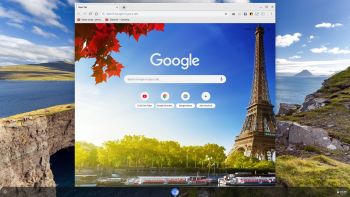 About ChromX
About ChromX
I have compiled Chromium OS from source for the third time. Chromium OS is an open-source project that aims to build an operating system that provides a fast, simple, and more secure computing experience for people who spend most of their time on the web. My Chromium OS Build 181218 is for all 64 bit “normal” Desktop computers and laptops. If you have unusual hardware you could check out ArnoldTheBat’s special Chromium OS builds.
How do I run Chromium OS?
Normally you run Chromium OS from a USB stick, but the system can also be installed to hard drive. Could be useful if you want to bring new life to an old computer. Be aware of the fact that Chromium OS can’t be installed together with other Linux systems (or any other OS). It will “take” the whole disk.
The difference between Chromium OS and Google Chrome OS
Chromium OS is the open source project, used primarily by developers, with code that is available for anyone to checkout, modify, and build.
Google Chrome OS is the Google product that OEMs ship on Chromebooks for general consumer use.
Used kernel
4.14
Install my Build 1181218 to a USB stick of at least 6 GB
A. In Windows you can use Etcher. It will look like this. (Unzip chromiumos-amd64-exton-build-dev-666mb-181218.zip first).
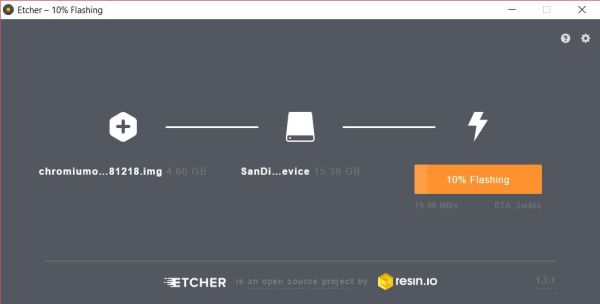
USB installation in Linux
In Linux you shall open up a terminal and run this command: sudo dd if=chromiumos-amd64-exton-build-dev-4500mb-181218.img of=/dev/sdX bs=4M
(You shall of course replace /dev/sdX with for example /dev/sdb or /dev/sdc. Check it carefully before you run the above command in order to avoid data losses).
Notes about USB sticks
It appears that not all USB sticks are suitable for topical purposes. I.e. they can not be made bootable. I myself have experience of brands Kingston DataTraveler, SanDisk Ultra USB 3.0, SanDisk Extreme USB 3.0 and Sony Micro Vault. The first three works (for me). You shall not use USB sticks of older model. They may work, but mostly bad. If you – after the installation of Chromium OS to the USB stick – get different error messages when you try to run the system from the stick it is often because the stick is not “good enough”.
Install to hard drive
If you want to install the system to your hard drive, follow the instructions here and here. Beware of the warnings noted in the links! When prompted for a password for the chronos user, use “exton” (without the quotes!).
USB persistence
All your system changes will (of course) be automatically saved directly on the USB stick.
Updates/upgrades
You do not have to take any action in order to keep your system up to date. Chromium OS will itself check for updates each time it is launched and automatically install them.
Enable Spotify – can’t be done anymore unfortunately
Flash has to be installed. Do it like this. Leave the Chromium OS Desktop by pressing the keys Ctrl Alt F2 simultaneously. Log in as user chronos with password exton. The run the following (magic) command: curl -L http://www.brash.ca/flash.sh | sudo bash
It will look like this – screenshot 1 and this – screenshot 2. The just mentioned command will work, but you can’t run Spotify anyway – watch this screenshot.
Netflix
Unfortunately you can’t run Netflix in the Chromium Browser. Silverlight/Widevine is impossible to install for many reasons.
Increase the size of the system partition
The system is of about 4GB and the system partition of about 3GB. This means that you’ll only have about 1GB for new installations etc. if you don’t do anything. I.e. if you use a card of 32GB about 27GB will be unused. You can however get rid of the 1GB limit after installing CromX in Linux with the install command or in Windows using Etcher.
– start up Ubuntu or another Linux system – you can also use a Linux Live CD/USB stick
– start GParted – screenshot before resizing
– screenshot after resizing
MORE SCREENSHOTS
The new Desktop – first screen
ChromX running YouTube
Adding new languages
Accessibility possibilities
Chromium OS GNU GENERAL PUBLIC LICENSE
DOWNLOAD
This build has been replaced by Build 190824.
